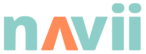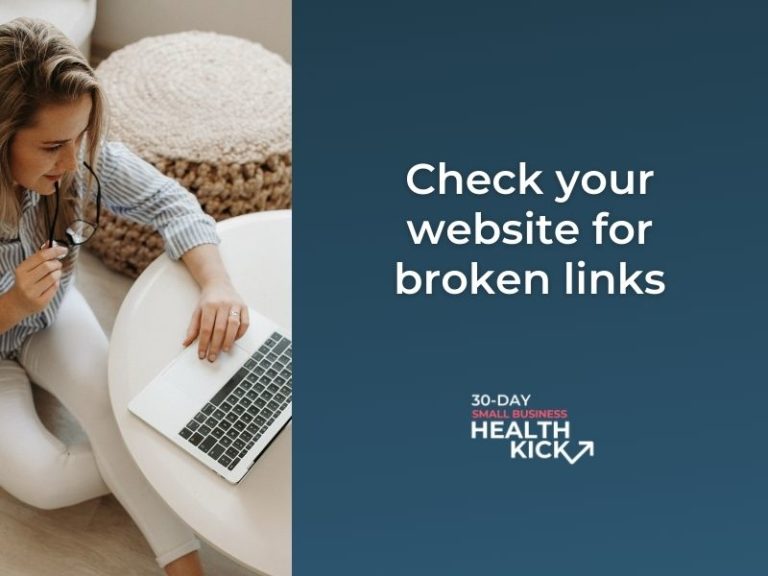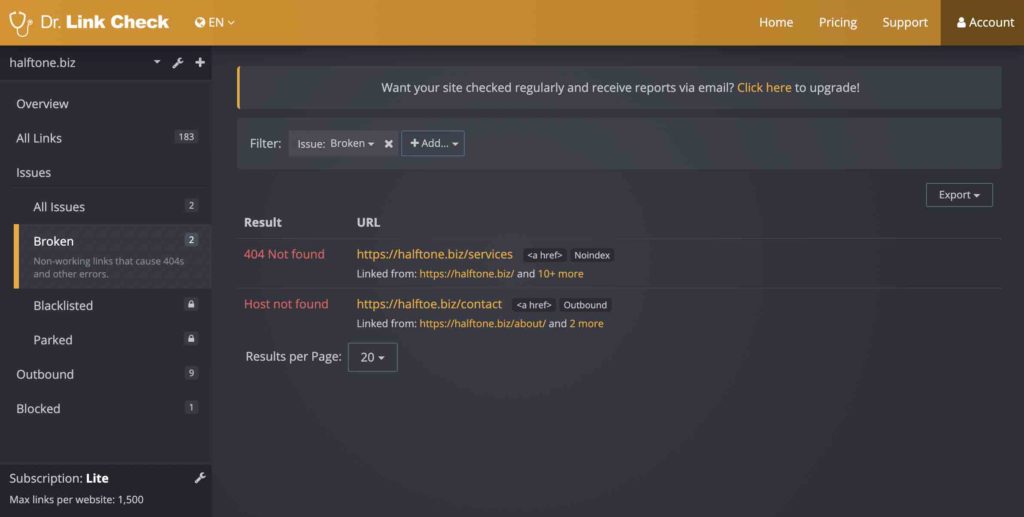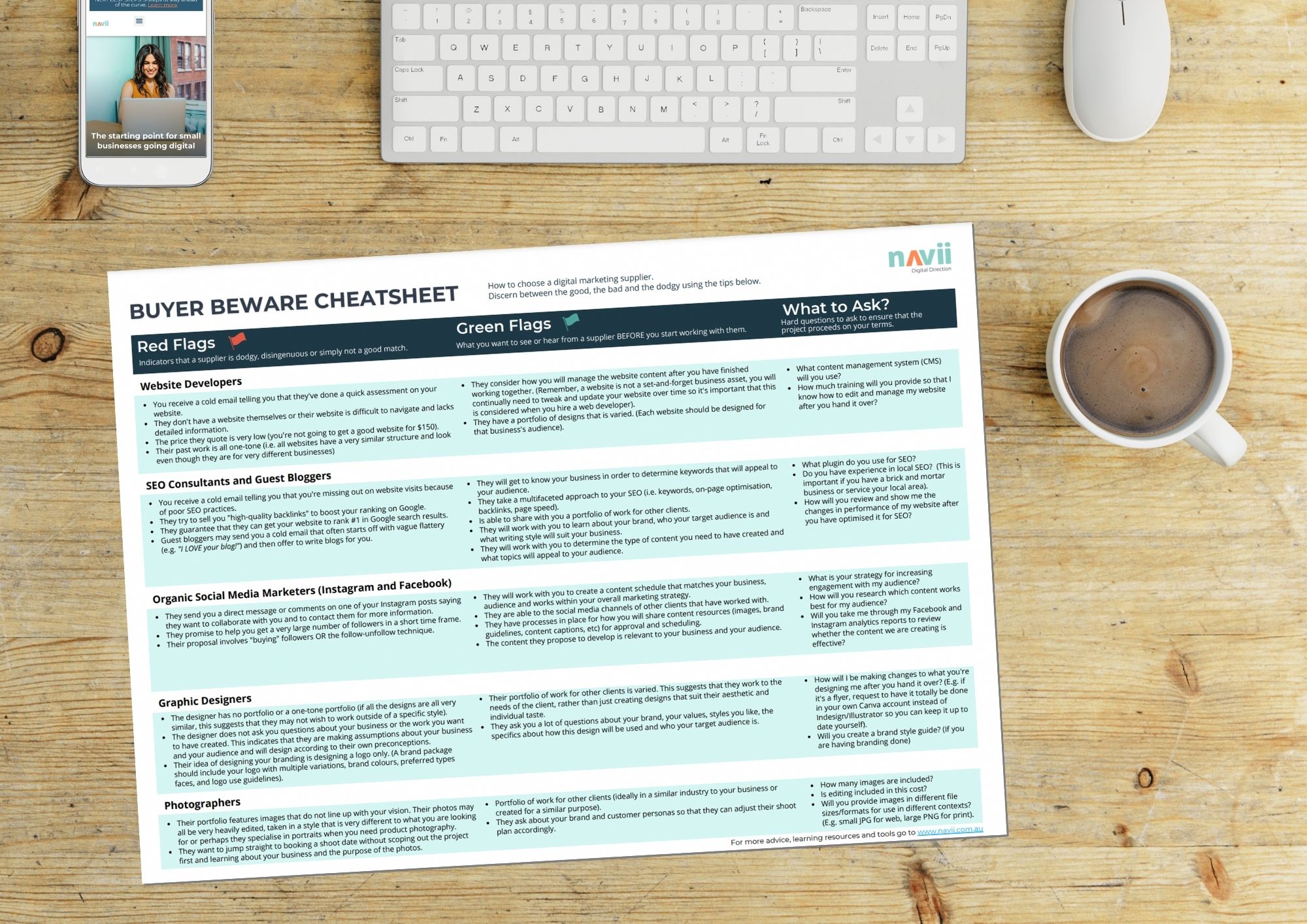Broken links on your website are bad for your website performance in online search results and frustrate visitors on your website. If a user clicks on a link that goes nowhere or doesn’t do what they expect it to, they are more likely to give up and move along to a competitor whose website is easier to navigate.
Good linking is one of the most crucial elements to consider when it comes to SEO. If your website has been active for a while, it’s important to perform some maintenance tasks every now and then to keep it healthy and functioning at its peak. One way to do it is to look for broken links. Once found, you can either eliminate them or replace them entirely with a new one.
What causes broken links?
There are a few reasons that a link might not be working on your website.
1. The link never worked in the first place
In some cases, the URL that was used when a hyperlink was created was incorrect from the start. Perhaps instead of copying and pasting the exact URL the person who created the link typed it out manually and made an error. This kind of error happens all the time and goes unnoticed due to a lack of testing when updates are made to a website.
Learn from the mistakes of others and always check your work by testing the links and buttons you add to your website content whenever you make a change.
2. A page on your website has been removed or changed
This problem impacts your internal links. An internal link connects one part of your website to a different part of your website – usually a separate page. Internal links are a great way to encourage website users to navigate your content in a certain way… like leaving a trail of breadcrumbs.
If the URL of one of your pages is changed, or if the page is removed entirely, any old links that use that URL will now be defunct. When a user clicks on one of these links they may be taken to a 404 error page (like the example below) or be met with the message “This page no longer exists”.
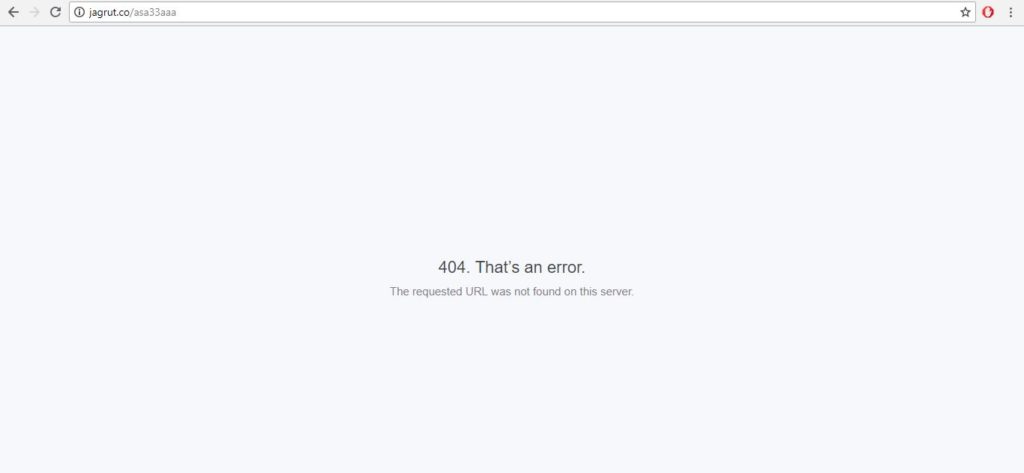
3. A page on another website has been removed or changed
This issue affects the external or outbound links on your website. External links are links on your website that connect to another website.
You cannot control the changes made to someone else’s website and, depending on the circumstances, you are unlikely to be notified when changes are made to another website that will impact your links.
How to find broken links on your website
The manual method
While there are a number of online tools that can help, we recommend that you regularly sift through the content on your website to make sure that the links, buttons and menu items are still working as they should. Put yourself in the shoes of the most curious customer you can imagine, searching for information in every nook and cranny of your website. What errors and barriers to purchase might this person encounter on your site?
When we assess a business’s online presence, we often find many seemingly obvious errors that have gone unnoticed by the website’s owners. Social media buttons that go nowhere, images that don’t load and of course, broken hyperlinks.
The tools that help to find broken links do just that… find broken links. However, what they cannot tell you is whether you have links that are technically functional but are directing users to the wrong place. Errors like these can only be found by a human who knows what to look for.
So remember to regularly schedule time to do this for your website, especially after you make any changes to the structure or content of your site. Leave no link un-clicked! You will be surprised at what you find.
The assisted method
After you’ve manually checked for errors and broken links, you can employ the use of free online technology to do another check to catch any you may have missed.
There are a number of tools available online that can scan your website and locate links that appear to not be functioning. The tool we like to use is Dr Link Check which is free to use for up to 1,500 links. If your website has a significant amount of content you may need to use their paid plan or seek out other options. But for smaller websites, 1,500 should be enough to give you a sense of whether you have a lot of issues to correct or just a handful.
To use Dr Link Check:
- Go to www.drlinkcheck.com, enter your website’s URL, and click ‘Start check’.
- The software will then begin scanning the content of your website for links that are broken, this may take a few minutes. Once the scan is complete, you will see a report that shows you how many links were checked and how many errors were found.
- In the menu on the left, click ‘Broken’ to see which links were broken.
Result = what happens when the link is clicked
URL = the link that is not working
Linked from = the page that the link appears on
The scan has found two broken links on this website - Use your mouse to hover over any of the broken links and a button that says ‘Details’ will appear on the right.
Click that to see how which pages the broken link appears on. - Now it’s up to you to investigate and find out where the broken link is within the content of your page(s).
- Tip: If the broken link appears on lots of pages on your website it is likely situated in the header or footer of your website.
- If you’re not sure where the link is amongst your content, click ‘details’ then click ‘source’ to see the source of the problem highlighted within the HTML code of the source page.
- If after checking the page manually and looking at the HTML code you still cannot locate the link, it might be time to get in touch with your website developer who can investigate further on your behalf.
- Once you have found the broken link, the choice is yours whether you choose to update it with the correct URL or remove it entirely.
For more information on how to use this tool, check out the Dr Link Check support guide.